Set Up With Postman
Postman is the fastest way to send requests to any endpoint on the Grow API and receive responses without necessarily installing anything asides from Postman itself.
Install Postman
That being so, you need to have Postman installed on your computer as well as a Postman account. Check out the links below to install Postman for your preferred operating system:
Alternatively, you can use Postman's web version without installing anything.
Create a Postman Account
Now that you have installed Postman on your computer, the next step is to create a Postman account (if you do not have one already). Postman allows you to create a free account to sync changes made to our API and test out our API from different machines.
If you do not have an account, create a Postman account.
If you already have an account, then sign into Postman instead.
📘 Please Note!
If you already have Postman installed and you are logged in to your Postman account, ignore the above steps.
Fork the API Collection
Step 1:
Go to the Curacel Grow Public Workspace to access our public collection.
Step 2:
Click on the “Fork” icon to fork the collection into your personal Postman account.
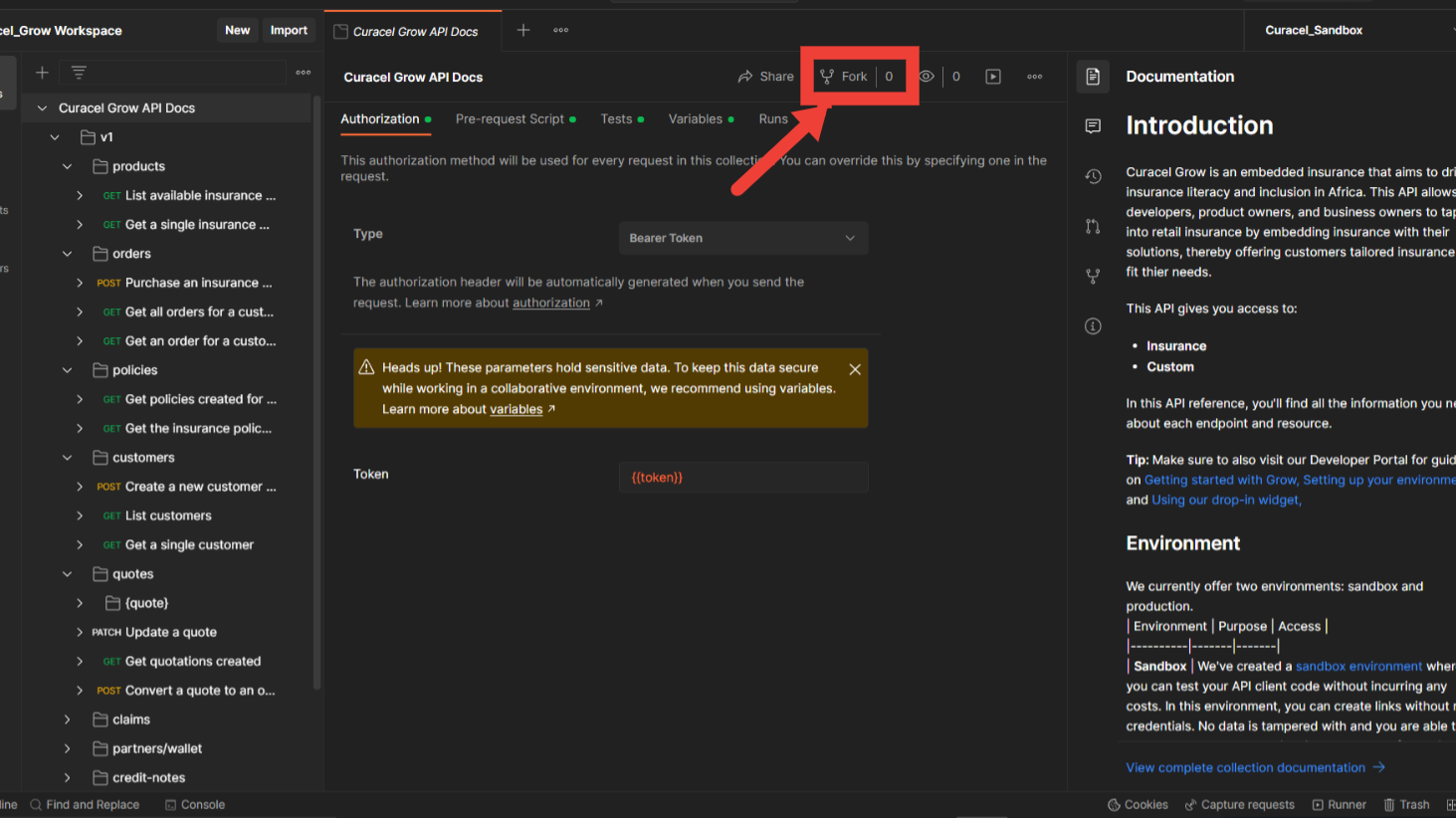
Step 3:
Choose the personal workspace you want to fork into. The "Watch" checklist button below allows you to be notified anytime changes are made to our collection and pull the updates into your own forked version.
Configure Environment Variables
Now that you have your forked version of the Curacel Grow collection, the next step is to configure your environment variables, for a start, this will include your API key or token and the base URL.
Step 1:
Click on the eye icon at the top-right corner of your workspace to open the environment variables pane. Click on 'edit' to fill in the environment variables.
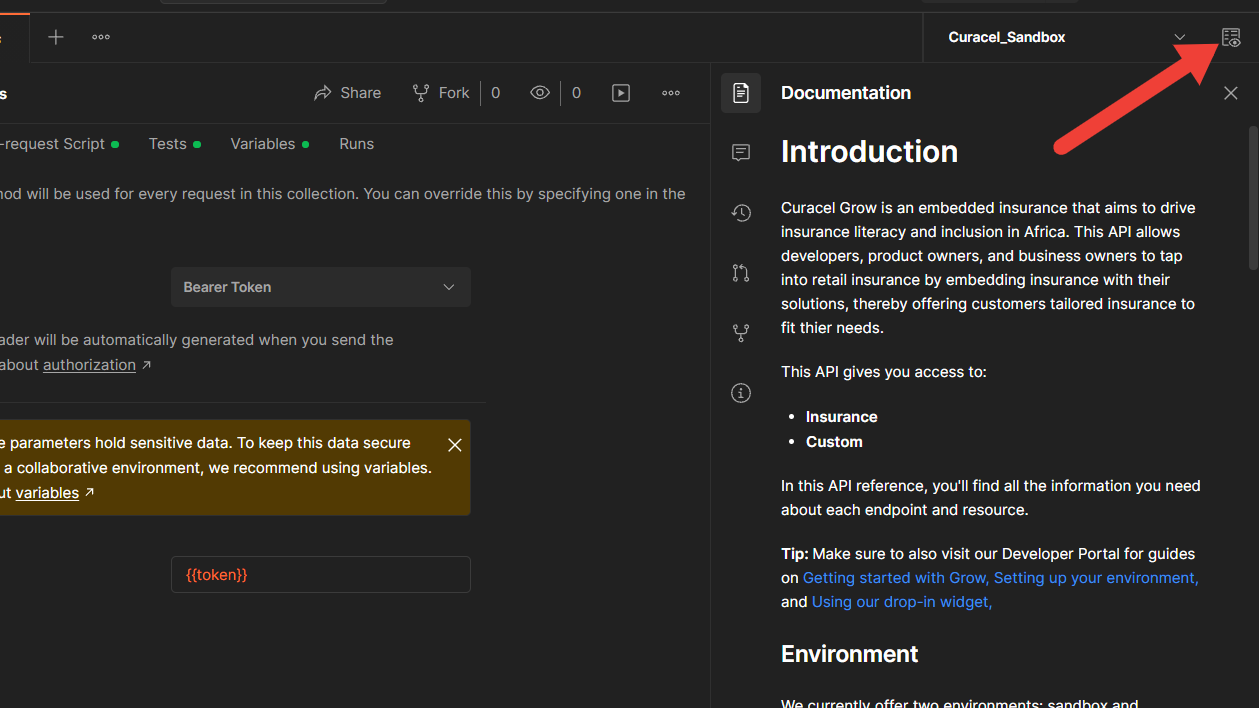
Step 2:
Set a variable name as "token" (or any name you wish) and fill in your API key as its value.
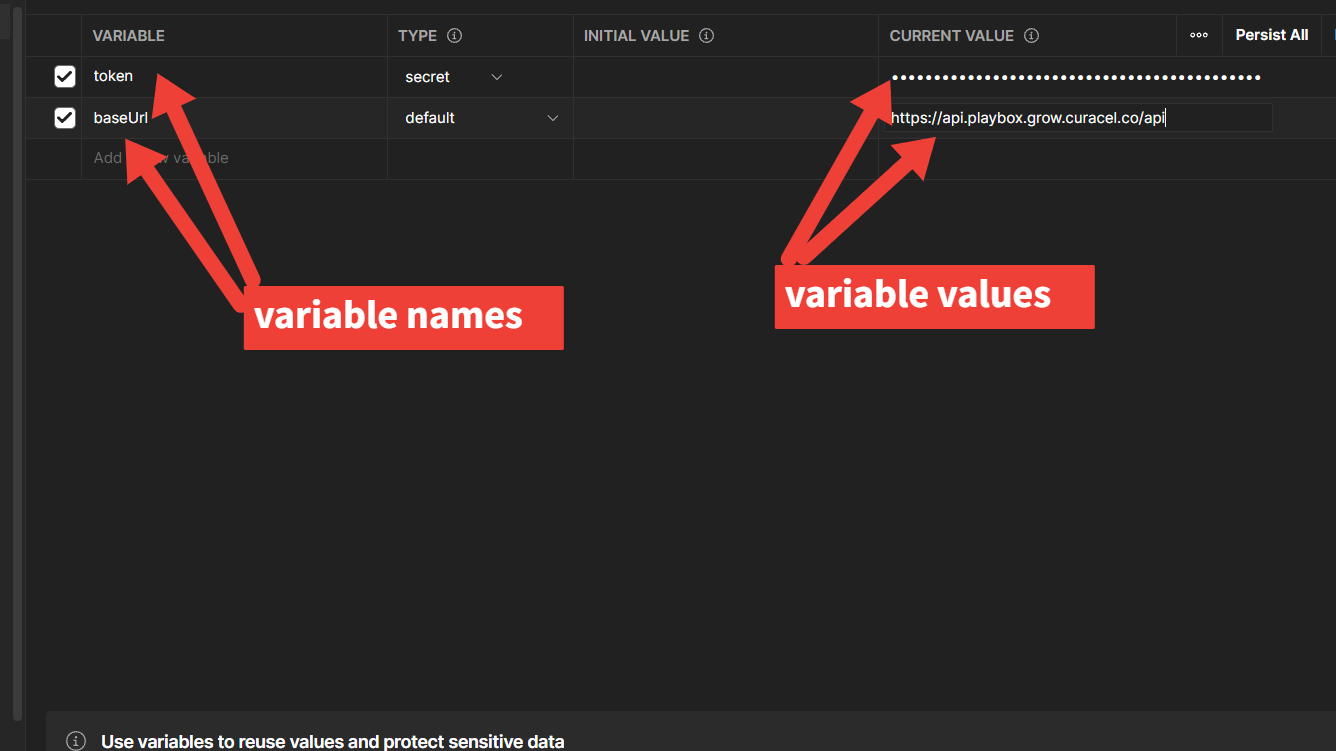
📘 Please Note!
To avoid sharing your API key to other possible collaborators on your Postman workspace, fill out your key on the "CURRENT VALUE" and NOT the "INITIAL VALUE" tab.
Step 3:
Click Save and you are all set!
Make Your First API Request
At this point, let us confirm our setup is working as it should by making a request to an endpoint to get the list of available insurance products.
Step 1:
Click on the collections folder at the left panel and then v1> products > GET List available insurance products
Step 2:
Now, hit the send button at the top-right corner to make a request to the endpoint.
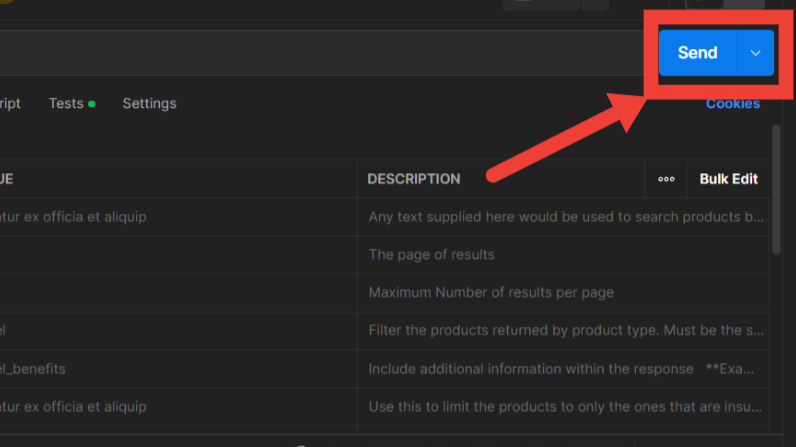
Step 3:
If all goes well, you should receive a successful response containing the list of available insurance products as illustrated below.
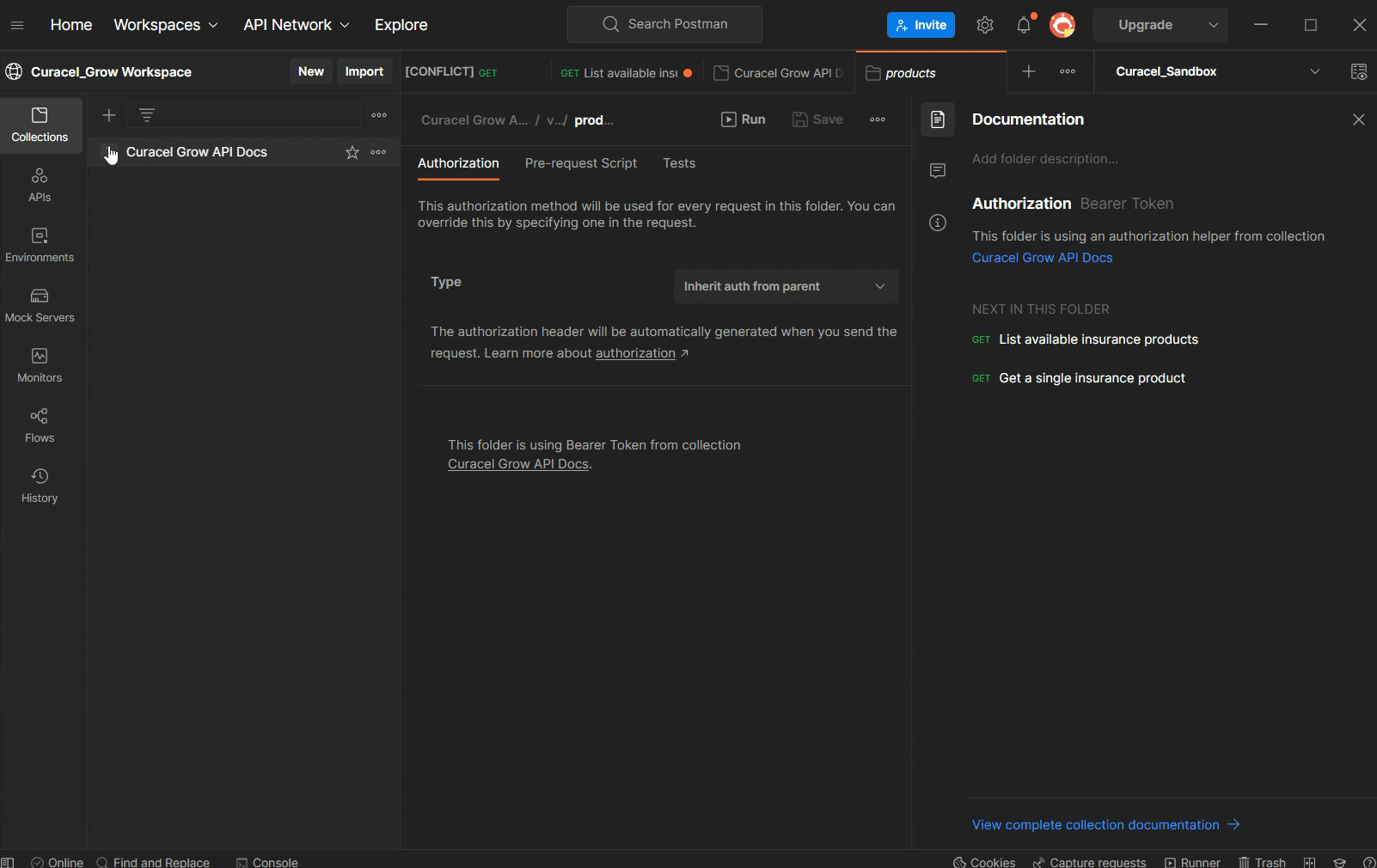
Congratulations! You have made your first successful request to the Curacel Grow API.
Stay Updated
Postman allows you to pull changes from the original collection into your forked version anytime we make changes to or release a new version of our API. You will receive a notification that we have released a new version of our collection, you can follow the steps below to pull in the changes.
Step 1:
Click on the collection you forked.
Step 2:
Click on the three-dot button that appears, this will open up a dropdown menu list. Select "Pull Changes" from the dropdown list. (This button would be greyed out if there are no changes to pull).
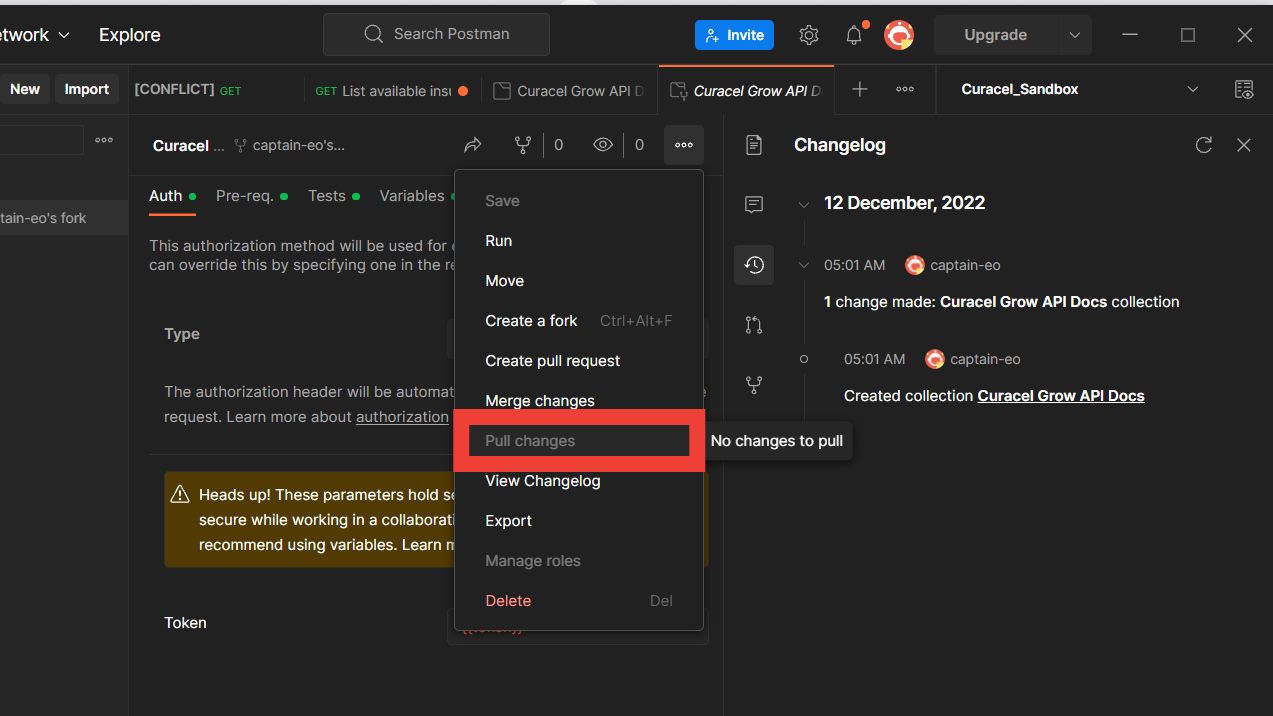
Step 3:
If any change is available, you will be able to pull them into your own collection version. Therefore, you can also select "View changelog" from the dropdown list to view what has been changed in the collection.
Beautiful! Now proceed to make your first insurance purchase.